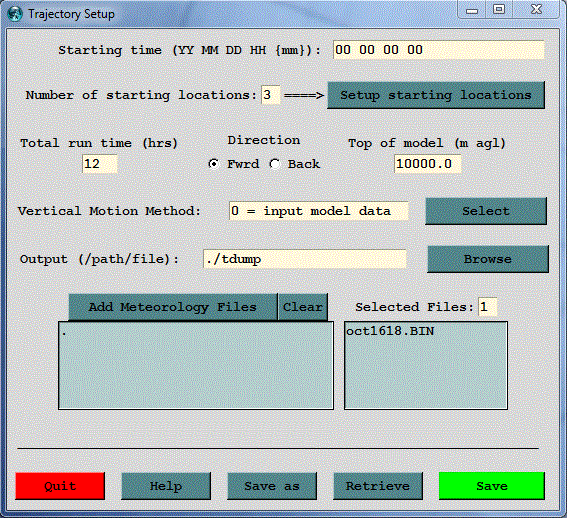
When the Setup Run tab is executed, the default_traj file is read and the current parameter values are loaded. The menu for the example simulation (sample_traj) is shown below. The options shown on the menu correspond with the various lines in the CONTROL file. See the discussion of the control file format for a more detailed description for each of these parameters. However there are some features of the GUI that require additional explanation.
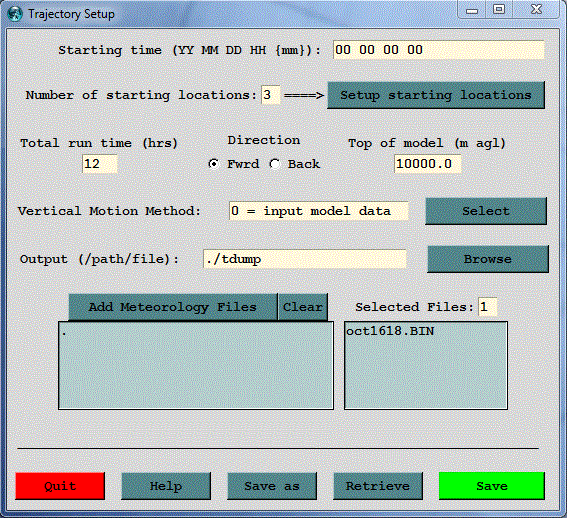
Clicking the Setup Starting Locations tab brings up the menu shown below. If the number of starting locations were to have been changed from the default value of three on the main menu, then there would be that number of starting location lines set on the menu, all with the same latitude and longitude. These could then be manually edited for different locations or starting heights. The starting height is by default defined to be above-ground-level (AGL) unless this is changed in the Advanced/Configuration/Trajectory menu. Another possibility would be to click on the List tab, which brings up a list of pre-selected starting locations from a file called plants.txt, which can be found in the ../hysplit/working directory. This file can be edited to reflect starting locations of interest to the user.
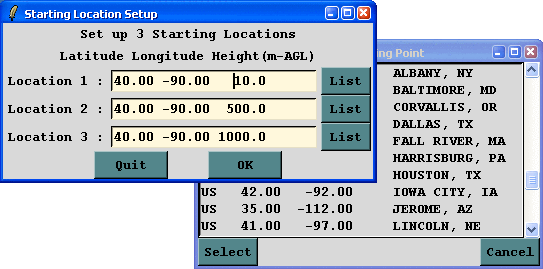
Another important feature of the main menu is how to select or add meteorological data files. The Clear button will erase all file selections, then pressing the Add Meteorology Files tab brings up the file selection dialog shown below. Select a file and click Open and the file will be added to the main menu. For each additional file, it is necessary to click again on the Add Meteorology Files tab. With each new file the selected files number is incremented by one.
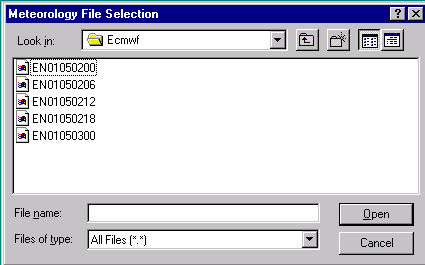
Once the simulation is configured as required, click the Save menu tab. This causes the GUI menu to over-write the values in default_traj. Note that the format of default_traj is identical to the CONTROL file. Clicking on Save closes the menu and then when the Run Model tab is executed, default_traj is first copied to CONTROL, and then the trajectory model is run.
When the GUI menu system is restarted, it loads the last values stored in default_traj. The default_traj file may also be saved to another name to permit future similar simulations to be set up more quickly. This option is available through the Save As and Retrieve menu tab of the setup menu.