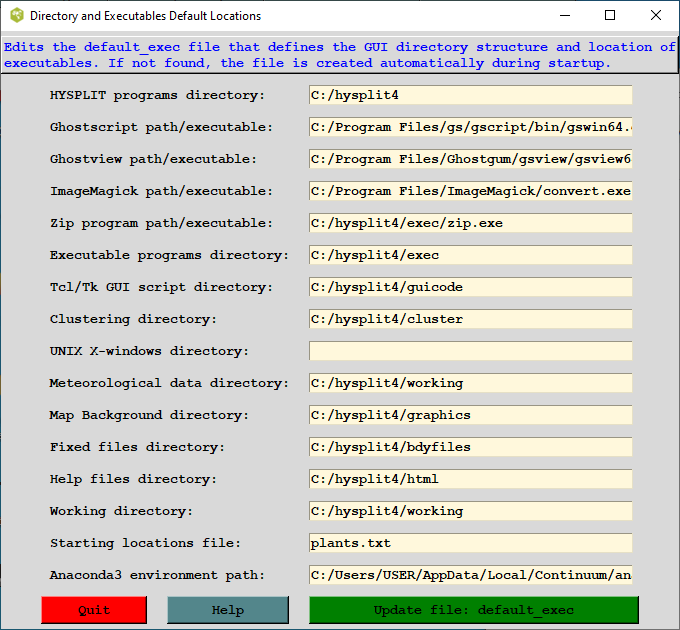
The installation program installs all code and executables to your selected directory, and creates a shortcut on the Window's desktop to /guicode/hysplit.tcl with the Start In directory as your selected default. On Unix systems the link would appear in the /working directory. When the GUI is first started, it looks for the supplemental programs such as web browser, ImageMagick, and Tcl/tk in certain standard directories, and writes those paths to a file called default_exec. If this file already exists, those locations are used instead of the default search paths. The directories specified in this file may be edited through the Set Directories menu tab. Copying the default_exec file to another computer with a different directory structure may cause the GUI to fail to open. In these situations, either delete the file, or manually edit the file to reflect the correct directory structure.
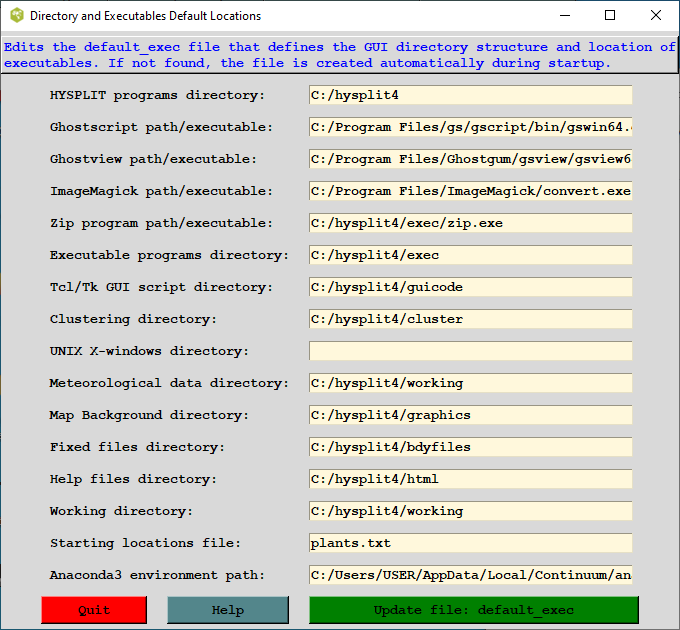
The default_exec values either reflect a directory location, a file name, or a directory/executable name. The content is mostly self-explanatory. Under UNIX systems, the X-windows directory should point to the location of the xterm program. This is optional. If the directory is defined, then many of the programs called by the GUI will run in their own xterm window.
The Anaconda3 environment path is necessary for Python scripts. With Anaconda, users can create an environment and manage python packages in it. Each environment is self-contained and users can test out a new version of package without affecting other environments. For hysplit use, it is recommended to create the hysplit environment and have the Anaconda3 environment path on the graphical user interface point to the environment. For Windows 10 users, the environment path would be C:/Users/YOUR_USER_NAME/AppData/Local/Continuum/anaconda3/envs/hysplit when default values were used for Anaconda installation.